Input
Any HTML5 input type
The images are from Chrome, that has support for all HTML5 input types

Text input
Input::make('Name')Any HTML5 input type
Input::make('Price')->type('number')More examples, see Input Examples
Additional methods
->type(string $type = 'text')
$type = Html5 input type
You can omit the type() method for text fields.
->autocomplete(string $autocomplete)
Sets the input autocomplete attribute
->prefix(string $prefix)
Sets a prefix text displayed in front of the field, with a gray background.
->suffix(string $suffix)
Sets a suffix text displayed after the field, with a gray background.
->required()
Adds the required attribute to the input field. Same as rules('required')
->placeholder(string $placeholder)
->step() ->min() ->max()
->step() ->min() ->max() Not applicable on all field types
These methods apply the equivalent attribute to the input field, but have no effect on incompatible field types.
Example, <input type="number" step="2" min="5" max="10" />
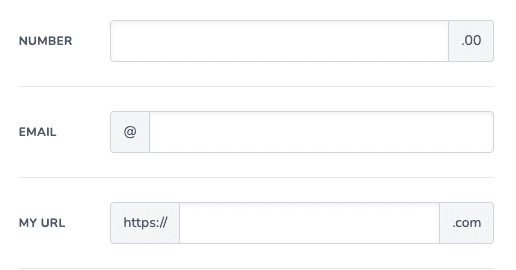
Icons
Display an icon in front of the field on a grey background.
Display an icon after the field on a grey background.
The icon is placed before the prefix/suffix, if both are applied.
The package provides three different ways to declare icons
Blade UI Kit icons
REQUIREMENTS: Install and setup Blade UI Kit Icons
$icon= "path/file-name". Depending on your Blade-ui-kit-icons config.Applied using the Blade-ui-kit @svg() directive
->icon(string $blade_ui_icon_path)
->icon(string $blade_ui_icon_path)->suffixIcon(string $blade_ui_icon_path)
->suffixIcon(string $blade_ui_icon_path) TallForms bundled icons
REQUIREMENTS: Create a blade view that represents the icon.
$blade_file_path= "path.blade-view".Applied using this package blade icon component. Available icons, see Icons page
->tallIcon(string $blade_file_path)
->tallIcon(string $blade_file_path) ->suffixTallIcon(string $blade_file_path)
->suffixTallIcon(string $blade_file_path) You can also use the bundled blade component anywhere in your project
<x-tall-svg :path="path.blade-view" class="..." />
HTML icons
$html= "< ... >".Applied using the
{!! $html !!}blade directive
->htmlIcon(string $html)
->htmlIcon(string $html)->suffixHtmlIcon(string $html)
->suffixHtmlIcon(string $html)Examples
See Input Examples
Last updated
Was this helpful?